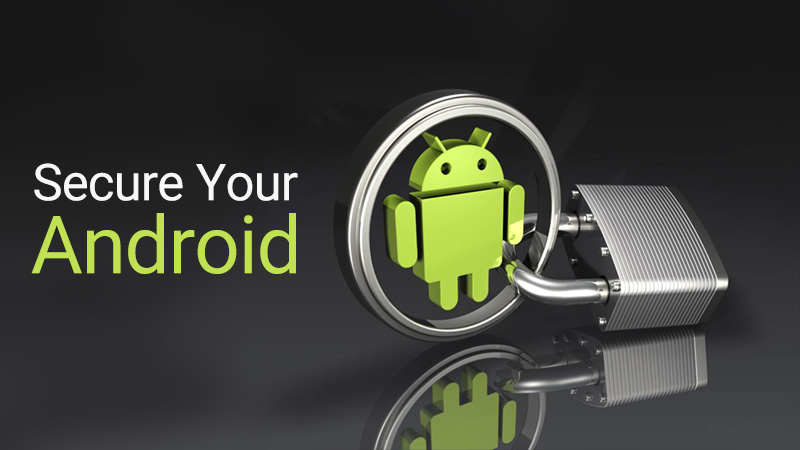Simple Steps to Fortify Your Android Phone’s Security
By: Javid Amin
In the vast expanse of the digital world, Android security remains a topic of ongoing discussion, often triggered by unsettling news articles and cybersecurity warnings. While these reports may raise concerns, it’s crucial to remember that most sensationalized accounts are linked to theoretical threats with minimal real-world impact. The reality is that Google has implemented robust security measures into Android, and as long as you exercise caution and follow recommended practices, your device will remain well-protected.
The key to maintaining Android security lies in proactive measures and regular checkups to ensure your device’s defenses are in top shape. Here’s a comprehensive guide to safeguarding your Android device, encompassing both device settings and app-related practices:
App Intelligence and Device Access
Step 1: Organize Your Space: Start by decluttering. Remove apps you don’t use, not just for space but to eliminate potential vulnerabilities.
Step 2: Permission Check: Regularly review app permissions. Navigate to Privacy Settings to find a section named “Privacy Dashboard” or “Permission Manager.” Audit and revoke permissions that seem excessive.
Step 3: App-Scanning Assurance: Ensure Google’s app-scanning system is active. Visit Security Settings, open “Google Play Protect” or “App Security,” and confirm all toggles are active. This silent guardian works in the background, adding an extra layer of protection.
Step 4: Smart App Downloads: Exercise caution when downloading apps. Consider reviews, download numbers, and permissions. Stick to reputable sources like the Play Store. While Google scans apps, your discernment enhances your device’s security.
Passwords and Authentication
Step 5: Strengthen Your Basics: Set up biometric security, a PIN, pattern, or password. Smart Lock offers adaptive security settings based on context.
Step 6: Smart Lock Passwords: Review saved passwords. Remove unnecessary items and ensure credentials are secure.
Step 7: Password Management: Use dedicated password managers like LastPass or 1Password for robust security. Configure settings for maximum on-device protection.
Step 8: Two-Factor Authentication: Enable two-factor authentication for your Google account and other services, enhancing security.
Step 9: Lock Screen Optimization: Tailor your lock screen in Display Settings. Utilize lockdown mode, available in Android 9 and above, for heightened security in critical situations.
Final Considerations
Step 10: Beware of Public Wi-Fi Networks
Avoid accessing sensitive data or performing financial transactions on public Wi-Fi networks, as they may be less secure. Use a VPN if necessary.
Step 11: Keep Your Device Clean and Free of Unnecessary Apps
Uninstall unused apps to minimize potential security risks and free up storage space. Regularly clean your device’s cache and data to maintain performance and optimize storage.
Step 12: Be Cautious of Third-Party Apps
Exercise caution when installing third-party apps, especially those that promise unauthorized access to premium features or services. Stick to reputable sources and review app permissions carefully.
Step 13: Educate Yourself About Android Security
Stay informed about the latest Android security updates and recommendations. Follow reputable security blogs and news sources to keep up-to-date with evolving threats and best practices.
Congratulations! You’ve completed a comprehensive security checkup for your Android device. By following these steps, you can significantly reduce the risk of cyberattacks and safeguard your valuable data. Remember, security is an ongoing process, and your proactive efforts will play a crucial role in protecting your Android device and maintaining a secure digital presence.