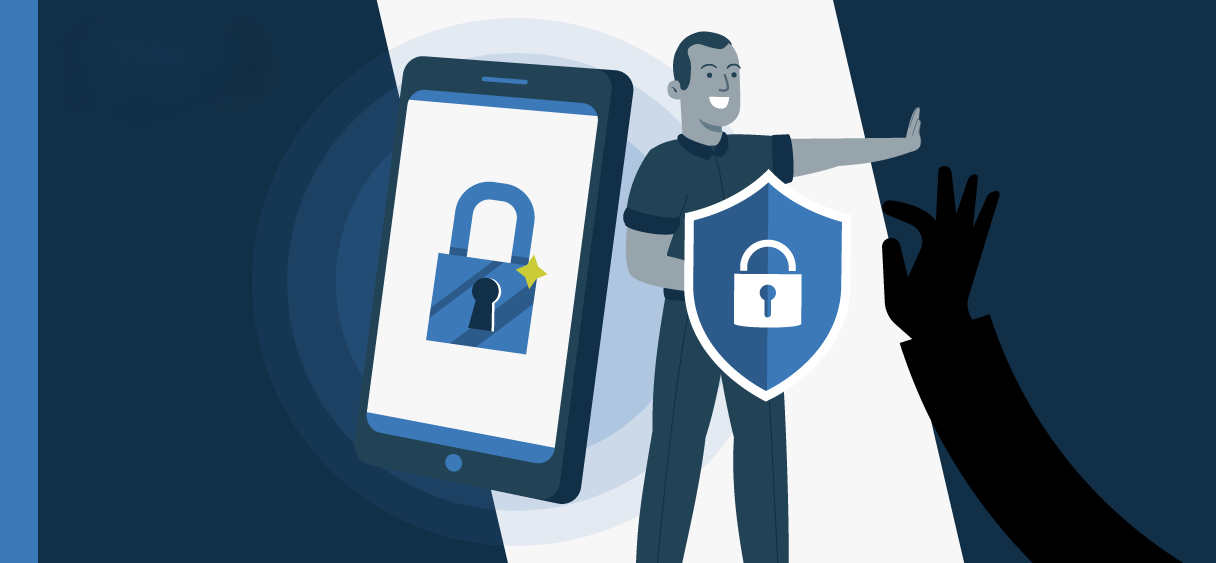How to Secure Your Android Phone from Hackers and Scammers
By: Javid Amin
In today’s hyper-connected world, smartphones are more than just communication tools—they’re our lifelines, housing everything from personal photos to sensitive financial information. Unfortunately, this makes them prime targets for hackers and scammers. If you’re an Android user, staying a step ahead of cybercriminals is essential. Here’s your comprehensive guide to securing your Android phone and safeguarding your digital life.
Why Android Security Matters
With Android being one of the most widely used operating systems globally, it’s no surprise that it’s also a favorite target for cybercriminals. Hackers exploit vulnerabilities to steal sensitive data, compromise privacy, and even drain financial resources. Common threats include:
- Malware and Ransomware: Malicious software that can lock your device or steal data.
- Phishing Attacks: Deceptive emails or messages designed to trick users into revealing personal information.
- Unsecured Networks: Public Wi-Fi hotspots often serve as breeding grounds for cyberattacks.
By implementing a few proactive measures, you can significantly reduce the risk of falling victim to these threats.
1. Download Apps Only from Trusted Sources
Key Tip: Stick to verified platforms like the Google Play Store for app downloads.
- Why? Third-party apps may seem tempting, especially when they promise free features, but they often harbor malware designed to exploit your device.
- Pro Tip: Enable Google Play Protect, which scans apps for potential security threats before installation.
How to Enable Play Protect:
- Open the Google Play Store.
- Tap on your profile icon.
- Go to Play Protect > Settings, and toggle it on.
2. Keep Your Android OS and Apps Updated
Key Tip: Always update your phone’s software and applications.
- Why? Updates often include critical security patches that fix vulnerabilities hackers might exploit.
- Pro Tip: Enable automatic updates for both your OS and apps to stay protected without manual effort.
How to Enable Automatic Updates:
- Go to Settings > Software Update.
- Select Auto Download Over Wi-Fi for your OS.
- For apps, open the Google Play Store > Profile Icon > Settings > Network Preferences > Auto-update Apps.
3. Review and Manage Installed Apps
Key Tip: Regularly audit the apps on your phone.
- Why? Unused or unrecognizable apps can be a security risk, especially if they were installed unintentionally.
- Pro Tip: Check app permissions and remove those requesting access to unnecessary data.
How to Manage App Permissions:
- Go to Settings > Apps.
- Select an app and tap Permissions.
- Toggle off permissions that seem excessive or unnecessary.
4. Use Strong Passwords and Biometric Locks
Key Tip: Protect your phone with robust authentication methods.
- Why? A strong password or biometric lock ensures that even if your phone falls into the wrong hands, your data remains secure.
- Pro Tip: Use a password manager to create and store complex passwords for added convenience and security.
How to Set Up Biometric Locks:
- Go to Settings > Security > Fingerprint or Face Unlock.
- Follow the prompts to register your biometrics.
5. Install Antivirus Software
Key Tip: Add an antivirus app for an extra layer of protection.
- Why? Antivirus programs scan for malware and other threats, offering real-time protection.
- Pro Tip: Opt for reputable antivirus providers like Avast, McAfee, or Bitdefender, and avoid free versions with limited features.
Popular Antivirus Apps for Android:
- Avast Mobile Security: Comprehensive protection against malware and phishing.
- Norton Mobile Security: Advanced security features, including anti-theft tools.
- Kaspersky Mobile Antivirus: Free and premium options with robust malware detection.
6. Avoid Unsecured Public Wi-Fi
Key Tip: Always exercise caution when connecting to public Wi-Fi networks.
- Why? Public Wi-Fi is often unsecured, making it easy for hackers to intercept your data.
- Pro Tip: Use a Virtual Private Network (VPN) to encrypt your internet activity.
Recommended VPN Services:
- NordVPN: High-speed servers with robust encryption.
- ExpressVPN: Easy-to-use interface and excellent security features.
- ProtonVPN: Free option with no data limits.
7. Enable Two-Factor Authentication (2FA)
Key Tip: Secure your accounts with 2FA whenever possible.
- Why? 2FA adds an extra layer of security by requiring a second verification step, such as a code sent to your phone or email.
- Pro Tip: Use authenticator apps like Google Authenticator or Authy for even more security.
8. Be Wary of Phishing Attempts
Key Tip: Avoid clicking on suspicious links in emails, texts, or social media messages.
- Why? Phishing attacks trick you into revealing sensitive information or installing malware.
- Pro Tip: Verify the sender’s identity before responding or clicking on any links.
How to Spot Phishing Attempts:
- Look for grammatical errors in messages.
- Check the sender’s email address for legitimacy.
- Avoid urgent requests for personal information.
9. Back Up Your Data Regularly
Key Tip: Ensure you always have a backup of your important data.
- Why? Regular backups protect you from data loss in case of ransomware attacks or device theft.
- Pro Tip: Use Google Drive or an external hard drive for backups.
How to Back Up Your Android Device:
- Go to Settings > Google > Backup.
- Toggle on Backup to Google Drive.
10. Stay Informed and Vigilant
Key Tip: Cybersecurity threats are constantly evolving—stay updated on the latest scams and tactics.
- Why? Awareness is your first line of defense against cyberattacks.
- Pro Tip: Follow trusted cybersecurity blogs, forums, and news outlets for regular updates.
Bottom-Line
Securing your Android phone from hackers and scammers doesn’t require advanced technical skills—just a proactive mindset and the right tools. By following these steps, you can protect your data, maintain your privacy, and enjoy peace of mind in an increasingly digital world.
Stay safe, stay informed, and remember: A little vigilance today can save you from a lot of trouble tomorrow.